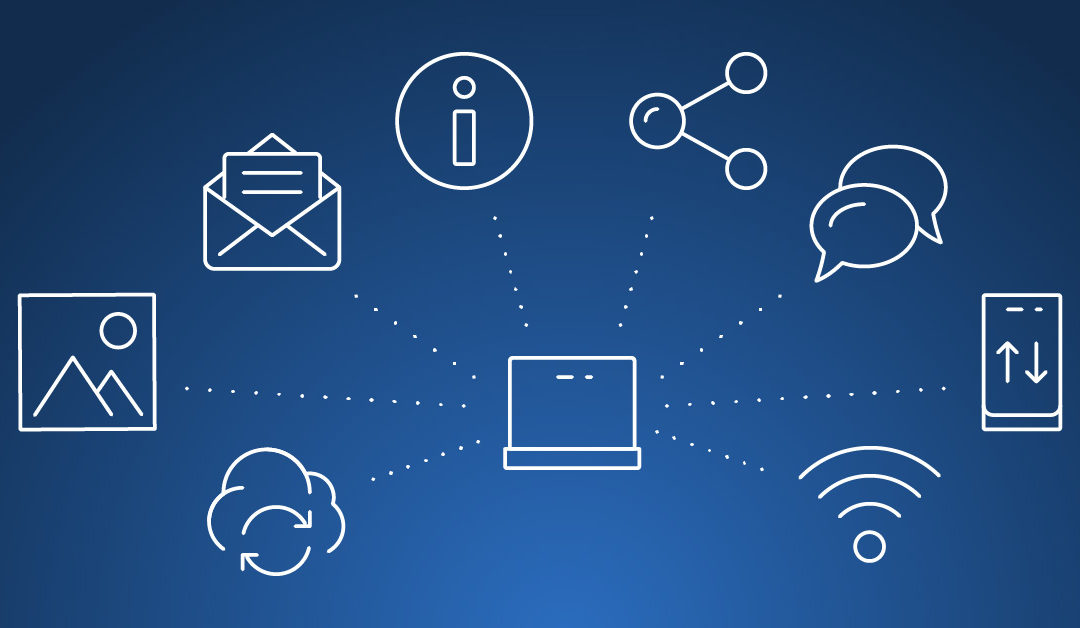Most likely as you have been adding users into your environment to enable your remote workforce and work at home initiatives, your increased load could be affecting your end users experience. So what do you do now?
Here are some things to think about and consider to monitor and troubleshoot performance of your on-premises and cloud workloads:
Note: Desktop As A Service (DaaS) offerings – AWS Workspaces/Citrix Managed Desktops/Microsoft WVD – are not covered in detail in this blog as you may not have access to all these tools to look at the hypervisor or network layers. If you are leveraging DaaS offerings, you can probably go to the Application Section/3rd Party Section.
Before we get started: The virtual in virtual desktop infrastructure (VDI) is for “virtual” access to the desktop and does not mean access to a VM. VDI also works with physical desktops. So if you already have Citrix or VMware Horizon solutions deployed, they can easily provide access to the end users physical desktop. These solutions – Citrix Remote PC and VMware Horizon Physical Desktops – would allow you to broker connections through your existing solutions to the same physical desktop the user is already using today. Simple and quick way to deliver desktops without needing to build or acquire virtual infrastructure. With additional licensing (and maybe some bandwidth considerations), this solution can be deployed very quickly. Networking and application sections still apply to this model of deployment.
Compute Resource (on-premises or cloud based workloads)
- Sizing (on-premises) – Citrix’s Rule of 5 and 10 states that a good rule of thumb. 5 VDI desktops per core and 10 virtual apps users per core.
- Sizing (cloud based workloads)
- CPU – VMware and %READY – Troubleshooting ESX/ESXi virtual machine performance issues
Entisys360 ProTip : This is the #1 thing we look at when clients call about performance issues in VDI. A %READY counter over 5 for a VM tells you there is CPU contention (either add more capacity or identify VMs that can be shutdown). This may or may not correlate to a high CPU per vSphere Host so don’t get fooled. - IOPs – Citrix – How to use Director to monitor storage performance
- IOPs – VMware – Read IOPs per Virtual Machine Disk and Write IOPs per Virtual Machine Disk
- Built-in Monitoring – Citrix Director
- Built-in Monitoring – VMware vRealize Operations for Horizon – Horizon Infrastructure Dashboards
- Use the Reclaimable|Oversized VMs reports to identify infrastructure or virtual desktops that have been over-provisioned.
Networking (on-premises or cloud based workloads)
- Gateway/VPN
- VPN? Citrix NetScaler/ADC/Gateway Service? VMware UAG/Security Server?
- Are they sized for the correct additional users?
- Bottlenecks in physical network – Have you accounted for the additional bandwidth on your external internet connection? What about the internal facing connection (example: 2Gb internet pipe being limited by a FW connection that only has 1Gb ports facing internally)
- If you are using MFA, do you have enough licenses? What are your plans to rollout MFA to users who did not have it before?
- End User Experience tool
- Citrix Connection Quality Indicator
- VMware Horizon Performance Tracker
Entisys360 ProTip : These are great tool from Citrix and VMware that are installed in the virtual desktop and sits in the systray of the virtual desktop. They will show the end user the details of the connection properties and the network/CPU usage of the connection in realtime. Great tool for advanced users, but also an amazing tool for your average user to understand why their user experience is being affected (AKA the kids are watching Disney+).
- Citrix Connection Quality Indicator
- Bandwidth/Protocol estimates – Citrix Bandwidth Estimates. Optimize HDX bandwidth over high latency connections
- Bandwidth/Protocol estimates – VMware Bandwidth Estimates (this will depend on protocol being leveraged). Network Bandwidth Considerations
- Latency – Just as important is latency. The further (or slower) the packet travels, the worse the end user experience will be. If there are dropped packets, the experience can even worse. Monitor latency using the built-in monitoring tools.
- Latency above 200ms or more will usually have a degraded experience for even the most basic applications.
- Any latency above 250ms will be unusable for most users.
- Citrix – Optimize HDX bandwidth over high latency connections
- VMware – VMware Blast Extreme Optimization Guide
- Printer/Drive Redirection & Peripherals – This could be a security conversation: Do you want users to access local printers/local drives/local peripherals (e.g. USB webcam, or USB scanner)? In this case, we are talking about performance. By disabling some of these channels within the management consoles of your VDI solution, you can increase security while reducing bandwidth. Large print jobs or large file copies could be affecting your corporate network.
- Video quality/performance – To avoid corporate network congestion, suggest to users to watch externally hosted videos (e.g. Youtube) or video conferencing software on their local workstation. Links to websites or meetings can be copy/pasted to a local browser.
Note: This does not mean you cannot do this via a VDI protocol. In fact, it works just fine when given enough bandwidth. The point is you may not have prepared for the additional network traffic on the corporate network and this is a way to avoid the additional strain.
Applications (on-premises or cloud based workloads)
- Built-in Monitoring – Citrix Director > Troubleshooting Applications
- Built-in Monitoring – VMware vRealize Operations for Horizon – Dashboards
- 3rd Party solutions to identify application and performance issues across multiple levels of the VDI solution
- General Application Tips
- Pick a web browser and stick with it. Try to avoid installing multiple web browsers on the same image/desktop. Web browsers can be memory hogs and when running Edge, Chrome and Firefox at the same, you could be utilizing 4-5+ GB easily.
- Video quality/performance. To avoid corporate network congestion, suggest to users to watch externally hosted videos (e.g. Youtube) or video conferencing software on their local workstation. Links to websites or meetings can be copy/pasted to a local browser.
Note: This does not mean you cannot do this via a VDI protocol. In fact, it works just fine when given enough bandwidth. The point is you may not have prepared for the additional network traffic on the corporate network and this is a way to avoid the additional strain. - Understand the business case. Don’t just install any application that users want. Understand the business use case. If the application is only needed by one user once a year, there is little value in installing and increasing the risk that the application could break another application or cause a performance issue. If it is a critical application, then you will also have the understanding of how that application is used for sizing and criticality to the deployment.
Entisys360 will continue to educate and help our clients during this crisis. By filling out the form on this page, you will allow us to assist you or answer any questions you have.